Nobody likes it when their fishfinder device suddenly causes problems.
It totally ruins the holiday and we understand that. But the device isn’t going to fix itself and mechanics will charge extra.
So, it’s up to you to muster some courage and get it fixed!
So, what are the Simrad go7 xse problems?
One of the most complained about issues about Simrad go7 xse is the boot-up problem.
Nobody wants that to happen on a vacation.
Also, you may have a hard time installing software updates.
On top of that, the display can go completely dark.
Lastly, Simrad go7 xse may show the wrong depth reading or no depth reading at all.
Anyways, that was only a portion of the discussion. Keep reading and stay with us if you wish to know more.
So, what are we waiting for? Let’s jump right in:
Table of Contents
ToggleSimrad Go7 XSE Troubleshooting: 5 Problems and Solutions
Simrad go7 xse is one of the most used fishfinders. It’s also one of the best chart plotters.
But even the best of the best devices can malfunction.
For example, despite being one of the best, mercury also has problems.
Fixing these problems is really easy. Especially, if you know what trick to use to counter that problem.
Problem-1: The Device Doesn’t Boot Up
Simrad go7 xse not booting up is nothing new. Sometimes, you may find the device not opening without foreshadowing anything at all.
When this happens, you’ve to inspect the device and look for any hardware malfunctions. This situation can also occur due to corrosion.
Solution 1: Check the Voltage
First, we’ve to check the voltage and see if the device is functional or not. To do this, you’re going to need a multimeter.
Now, you’ve to check the voltage while you try to power on the device. So, get the multimeter and connect the poles in the back of the device.
After that, hold the multimeter and try to turn on the device. Check the multimeter reading. The standard volt reading is 12.6V-12.8V.
If you’re seeing this value, the device is fine and properly connected. Now, turn off the power and let the device stay disconnected for 5-6 hours.
After that, try connecting the device and see if it’s working or not. If it doesn’t work, reset the device using a factory restart.

Solution 2: Check the Cable Connection
However, if you’re not seeing the reading, then the power is at fault. In that case, you’ve to check the cable connection.
Start from the device and go through all the connections it has. Look for a corroded or torn wire.
Sometimes, the battery can also be at fault. So, you’ve to check the battery of the boat.
Even battery chargers like minn kota can malfunction.
If the voltage and cable connection are fine, then it’s probably the unit itself. Contact the dealer immediately and let them know about the situation. Don’t forget to claim the warranty if you have.
Problem-2: The Update Feature Doesn’t Work
In some cases, users have found the Simrad go7 xse failing to install updates. Even after they try multiple times, nothing really happens.
When this happens, it may also prevent upgrading the files as well.
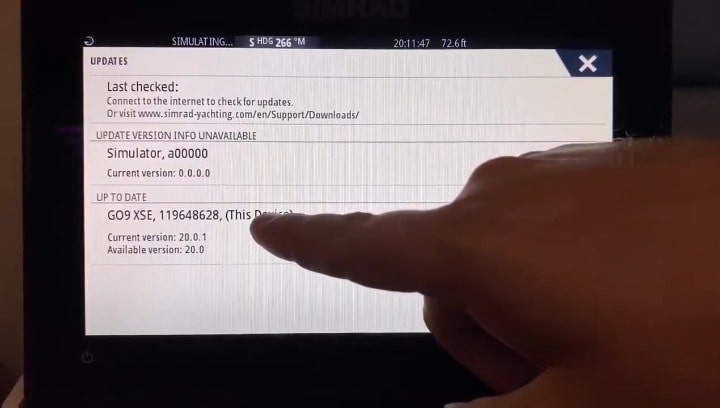
Solution: Download the Update From PC and Transfer to A Micro-SD Card
Unfortunately, when this problem occurs, it’s totally impossible to fix it. However, you’re always welcome to try though.
Mostly, it’s a server problem. The system may also not recognize your micro-SD card as empty. That’s why we’re going to take a different approach here.
First, remove the micro-SD card from the Simrad go7 xse. After that, get a card reader and insert the micro-SD in it.
When that’s done, connect the card reader to the PC and manually download the file. The directory would be the micro-SD card of course.
Now, put the micro-SD back in its place. The Simrad go7 xse should start reading the files immediately.
If a pop-up appears asking you to delete the old files, press yes. Everything else will be done automatically.
This way, you can install the updates even if the update feature isn’t working.
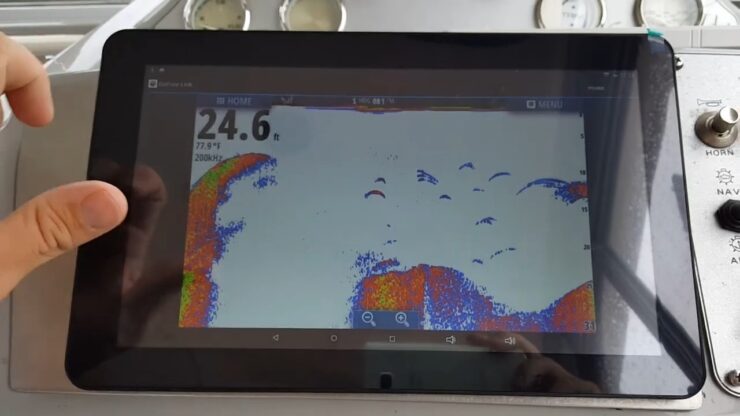
Problem-3: The Display Is Showing Dark
Sometimes the display of Simrad go7 xse might go dark. This problem is fairly common and can be fixed easily. Similarly, shifting problems of mercury outboard are also super easy to fix.
Solution: Turn the Backlight On
It’s possible that you might’ve accidentally turned the backlight off when powering off. To fix this issue, you’ve to power up the device first.
So, when the device boots up, press the power button multiple times rapidly. You’ll immediately notice that the backlight is back on.
Now, all that’s left is to save the settings. Luckily, it’s super easy. Just press the power button one more time. It’ll save the settings automatically and turn itself off.
Problem-4: Losing Depth Reading in Shallow Water
Sometimes, Simrad go7 xse may lose a proper depth reading in shallow waters. This happens when a boat moves too fast.
Solution: Manually Reduce the Sensitivity
Since automatic sensitivity doesn’t work well with shallow water, you’ve to turn it off. Then you’ve to manually adjust the sensitivity.
First, click on the menu and look for the “gain” setting. Then enter the setting and you’ll find an adjust bar.
Now, turn the adjust bar downwards. You’ll immediately notice better clarity on your device. Keep turning it down till you find the most optimal outcome.
Problem-5: The Device Isn’t Showing Any Depth Reading
Not showing any depth reading might be a sign of defect. Usually, this doesn’t happen that much. But you’ve to check it thoroughly before moving to the next step.
Solution: Check On the Transducer
Since there’s no reading, we’ve to get to the very root of the problem. And that’s the transducer that emits the sonar.
First, check for any weed or any plants that are stuck. Take a soft cloth and properly clean it. If there is dirt or debris stuck with it, the transducer won’t show a reading.
Also, make sure your cloth isn’t scratching the transducer. Because it’ll significantly disrupt the sonar signals.
After that, look for any sign of corrosion. Then check if the transducer is properly connected or not.
Now, check whether it’s fixed or not. Otherwise, you’ll have to install a new one.
Either way, always remember to take care of the transducer. Also, you can hire a professional to do it for you.
FAQs

Is the Simrad GO7 waterproof?
The Simrad go7 has an IPX7 waterproof rating. Simply put, the device can stay underwater within 1 meter of depth for 30 minutes.
How do I reset my Simrad?
Go to the system menu and scroll downwards. By now you’ll see an option called restore defaults. Select it and you’re good to go. This option doesn’t erase map data or waypoints created by the user.
Is Simrad a good GPS?
Simrad has one of the best GPS out there but garmin is just better. However, Simrad covers up this gap by offering a more solid sonar radar. Their lineup of radar is still considered the best.
Why is my Simrad screen dark?
The most common reason is that the backlight has been turned off. To turn on the backlight, press and hold the power button for 3 seconds. If the backlight does not turn on, check to make sure that the power cord is plugged in and that the outlet is working.
If the backlight is on but the screen is still dark, it’s possible that the contrast has been set to low. To increase the contrast, press and hold the power button for 3 seconds. Use the arrow keys to navigate to the Contrast menu and use the +/- keys to adjust the contrast.
Another possibility is that there is an issue with the LCD panel itself.
Why is my Simrad not showing depth?
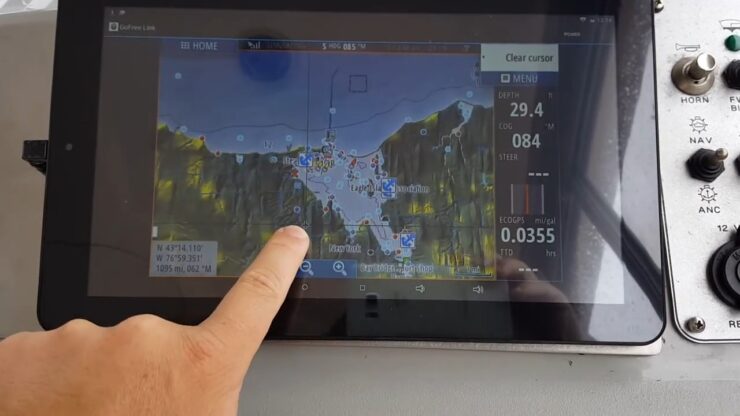
The most common reason is that the unit is not properly calibrated. To calibrate your Simrad, please follow these steps:
1. Make sure that the transducer is properly mounted and that there is no air bubbles in the line.
2. Power on the unit and go to the main menu.
3. Select “Setup” > “Depth” > “Calibrate Depth.”
4. Follow the on-screen instructions to complete the calibration process.
If your Simrad is still not showing depth after calibrating, please check the following:
-Make sure that the depth range is set correctly. To do this, go to “Setup” > “Depth” > “Range.”
-Check for any obstructions in front of the transducer, such as seaweed or debris.
-Make sure that you are in an area with sufficient water depth. The Simrad will only show depth readings when it is submerged in water deep enough for the transducer to reach the bottom.
How do you calibrate Simrad?
To calibrate your Simrad unit, follow these steps:
1. Turn off the unit.
2. Press and hold the MARK key while powering the unit back on.
3. Release the MARK key after the double beep (approximately six seconds).
4. The screen will now display a message asking you to confirm that you want to enter calibration mode. Press the ENTER key to continue.
5. Follow the on-screen instructions to complete the calibration process.
What GPS format does Simrad use?
Simrad uses a proprietary GPS format called GPX. GPX is an XML-based format for storing and sharing GPS data. It is supported by many GPS devices and software applications.
Wrapping Up
And that’s it. That was everything we could find and gather on Simrad go7 xse problems. Hopefully, you’ve found the answers that you were trying to find.
I’m Liam Jackson, the proud owner and driving force behind KayakPaddling.net. Born somewhere in the expansive beauty of the United States, I’ve nurtured a lifelong passion for kayaking and fishing that has led me to explore the far corners of our nation’s waterways.
Related Posts:
- Heavy Duty Fishing: 11 Best Rods And Reels For Big Fish 2024
- 16 Best Kayak For Beginners 2024 - Kayaking Adventure Gear
- 10 Best Fish Finders Under $200 2024 - Top Affordable Picks
- 12 Best Kayak GPS 2024 - Find Your Way to Adventure
- 20 Best Inshore Spinning Reels 2024 - Capturing All…
- 12 Best Beach Wagons & Carts 2024 - For All-Terrain












